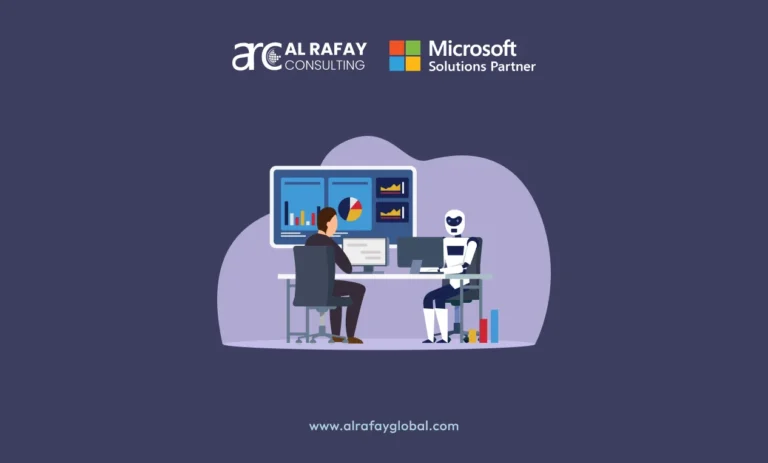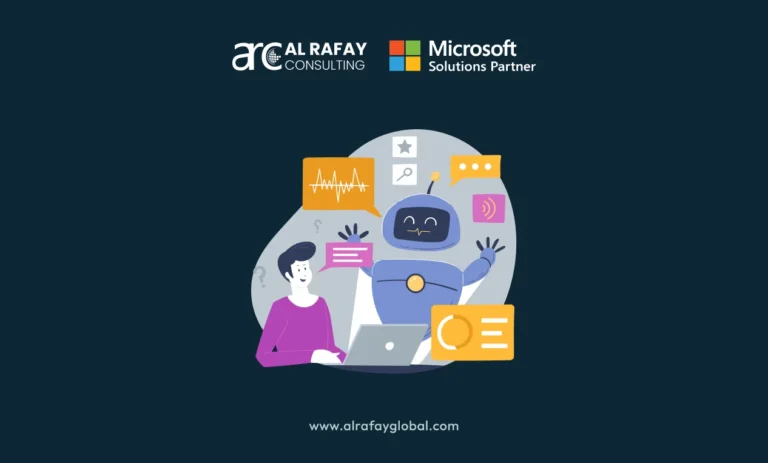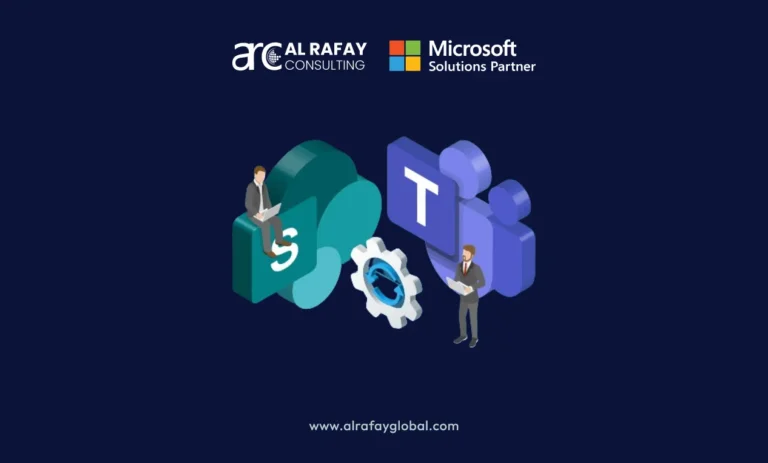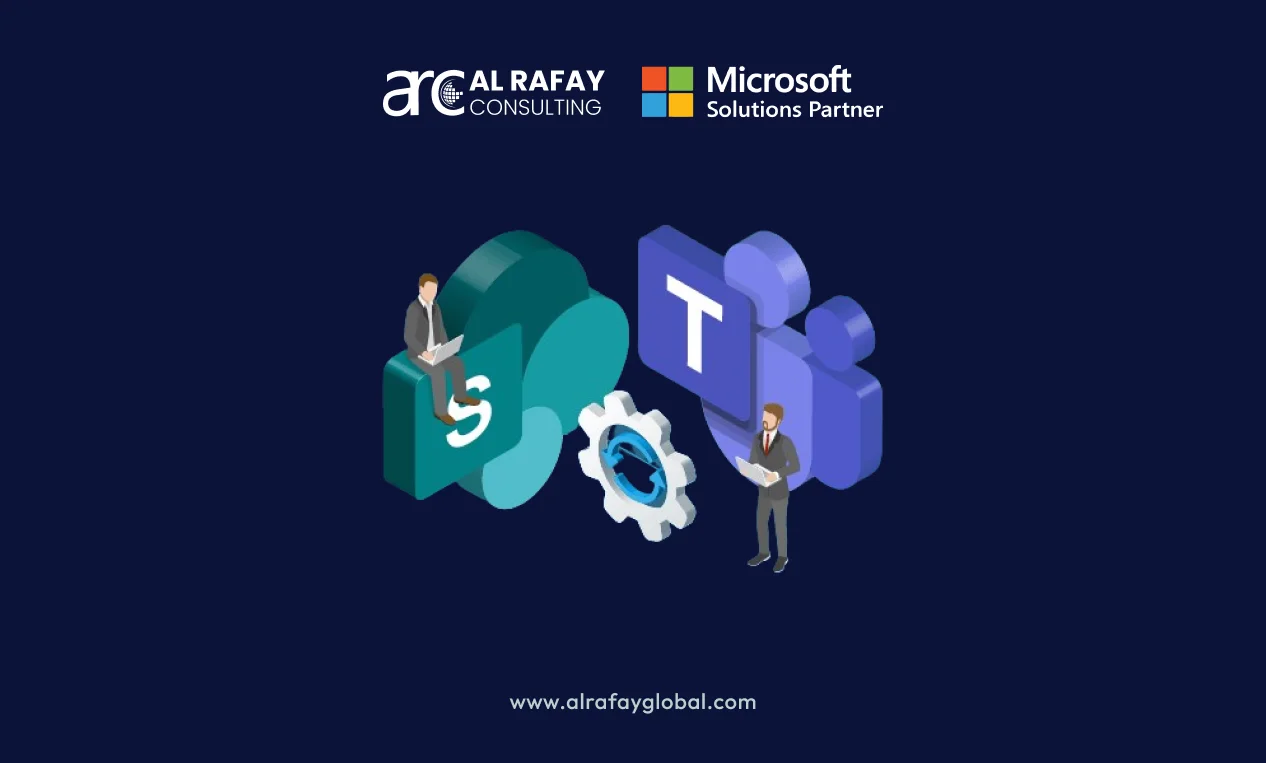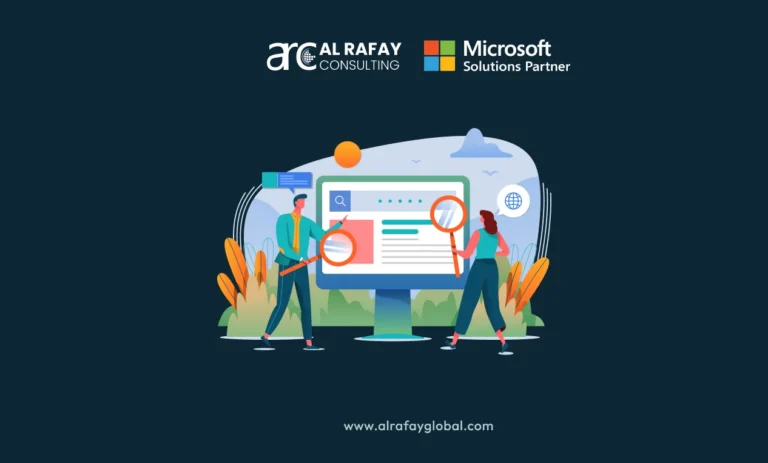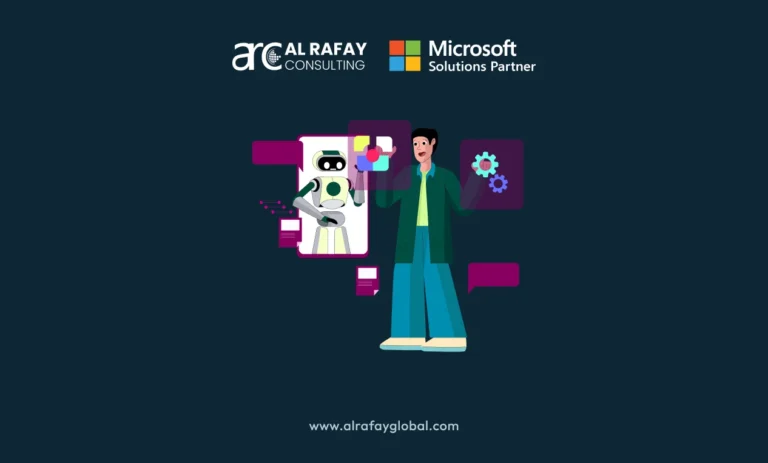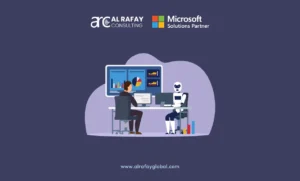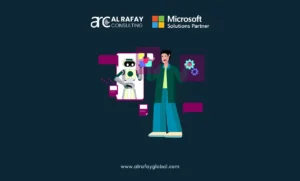As digital workplaces evolve, collaboration tools like Microsoft Teams and SharePoint are at the forefront, streamlining communication, document management, and project workflows. Microsoft has designed these platforms to complement each other within its Microsoft 365 ecosystem, making them popular choices for organizations looking to improve productivity and communication.
In today’s hybrid and remote work environment, the demand for collaboration tools has surged. A recent report shows that 97% of remote workers say that communication tools are essential for their daily tasks. With Teams providing real-time communication and SharePoint offering robust document management, choosing between the two often depends on the specific needs of an organization.
This article will compare Microsoft Teams and SharePoint to help you determine which platform—or combination—is right for your business.
What Is Microsoft Teams?
Overview of Teams
Microsoft Teams is a collaboration platform centered around real-time communication. It integrates chat, video conferencing, file sharing, and third-party apps, making it an all-in-one solution for workgroups. With Teams, users can collaborate in channels, hold virtual meetings, and access a variety of business tools in one interface. The platform is designed to boost productivity by centralizing communication and making information accessible.
Core Features of Teams
Chat and Communication: Teams’ chat feature includes one-on-one and group chats, along with “@mentions” to tag team members, making it easy to stay in touch and organize conversations by topic.
Video Conferencing: Teams offers high-quality video conferencing, suitable for remote meetings, webinars, and company-wide events. Users can screen-share, record meetings, and set up breakout rooms for smaller discussions.
File Sharing and Collaboration: Teams integrates with OneDrive and SharePoint, enabling users to share files, collaborate in real-time, and store project documents. Files uploaded to a Teams channel are automatically stored in the associated SharePoint document library.
Integration with Microsoft 365 and Third-Party Apps: Teams seamlessly connects with Microsoft 365 apps like Outlook, Word, and Excel. It also supports various third-party apps, from project management tools like Trello to automation apps like Zapier.
User Interface and Ease of Use: Teams’ user interface is intuitive and accessible, suitable for non-technical users. Features are organized by tabs, with notifications and settings easily customizable, creating a streamlined user experience.
What Is SharePoint?
Overview of SharePoint
Microsoft SharePoint is a powerful platform for document management, file storage, and intranet creation. Organizations use SharePoint for structured document storage, workflow automation, and creating intranets for team collaboration. With its robust content management features, SharePoint is ideal for enterprises with large document repositories that require organized access.
Core Features of SharePoint
Document Management and Storage: SharePoint provides secure file storage, version control, and metadata tagging, ensuring that files are managed consistently. Users can also set permissions for different documents to control access levels.
Intranet and Sites: SharePoint enables the creation of intranets and team sites where employees can access information, policies, and company updates. These sites can be customized for specific departments, projects, or information sharing.
Content Management and Workflows: SharePoint includes workflow automation features to support processes like document approvals and feedback loops. It allows organizations to streamline repetitive tasks and reduce manual workload.
Customization and Flexibility: SharePoint is highly customizable, allowing businesses to create custom content types, lists, libraries, and sites that fit their unique needs.
User Interface and Learning Curve: SharePoint’s interface is more complex than Teams and may require a learning period for new users. However, it provides extensive functionality for managing content and workflows, making it valuable for large teams or document-heavy environments.
Key Differences Between Teams and SharePoint
Feature | Microsoft Teams | Microsoft SharePoint |
Primary Purpose | Real-time communication and collaboration | Document management, storage, and intranet building |
File Storage | Files stored within channels, powered by SharePoint and OneDrive | Hierarchical document libraries with metadata tagging and version control |
Communication | Chat, video calls, and meetings | Asynchronous document-based collaboration |
Customization | Limited customization; integrates easily with Microsoft 365 | Extensive customization options for sites, lists, and workflows |
Security & Compliance | Basic permissions control | Advanced permissions, auditing, and data compliance |
Purpose and Primary Use Cases
Teams: Geared toward real-time communication, Teams is suitable for interactive tasks, such as daily project check-ins and video meetings.
SharePoint: Focused on document management and knowledge sharing, SharePoint is ideal for long-term storage, workflow automation, and departmental sites.
File Storage and Management
Teams’ file storage integrates with SharePoint and OneDrive, enabling document sharing directly in the Teams app. SharePoint offers a more advanced document management structure, with version history, metadata tagging, and a hierarchical organization, making it ideal for businesses with complex document needs.
Communication and Collaboration
Teams facilitate immediate communication through chat, calls, and meetings, whereas SharePoint supports asynchronous collaboration with shared document libraries, intranet sites, and department-specific resources.
Customization and Integration
SharePoint provides greater flexibility for custom lists, workflows, and content management, while Teams offers straightforward integration with other Microsoft 365 apps and third-party services, suited for less complex setups.
Security and Compliance
Both tools have robust security features, but SharePoint offers more granular control over permissions and compliance, making it better suited for organizations with strict data security policies.
Best Use Cases for Microsoft Teams
Real-Time Communication and Project-Based Collaboration: Teams is well-suited for teams that require ongoing interaction. For example, sales and customer service teams benefit from real-time chat and quick access to files, facilitating immediate responses to clients.
Remote and Hybrid Work: With video meetings, chat, and integrated document sharing, Teams has become essential for remote teams to stay connected and maintain productivity.
Cross-Departmental Collaboration: Teams support collaborative projects involving multiple departments, enabling members to communicate, share documents, and coordinate activities within designated channels.
Client and Partner Communications: Teams allow organizations to invite external guests, facilitating secure communication and collaboration with clients and partners.
Best Use Cases for SharePoint
Intranet and Knowledge Management: SharePoint’s intranet capabilities make it a valuable tool for organizations to centralize information, such as announcements, policy documents, and departmental updates.
Document Management and Storage: SharePoint’s structured storage with tagging, version control, and access control allows for effective document management, especially in industries with regulatory requirements.
Workflows and Automation: SharePoint supports workflow automation for tasks like approval processes, helping departments automate repetitive steps and improve efficiency.
Customizable Departmental Sites: HR and IT departments often use SharePoint to create sites with resources, FAQs, and self-service guides, reducing the need for repetitive support inquiries.
Integrating Teams and SharePoint for Enhanced Collaboration
Microsoft Teams and SharePoint, as part of the Microsoft 365 suite, provide an integrated solution that enhances collaboration within organizations. Here’s a deeper look at how these platforms work together to support your team’s needs.
Understanding the Integration
The integration of Teams and SharePoint is designed to be seamless, allowing users to leverage the strengths of both platforms effortlessly. Users can access SharePoint-stored files directly from Teams, and any documents shared in Teams can be stored in SharePoint. This integration simplifies the workflow and keeps all essential resources in one accessible location.
File Sharing and Co-Editing
One of the most significant advantages of integrating Teams with SharePoint is the ability to co-edit files in real-time. When users share a document in Teams, it utilizes SharePoint for backend storage. This means that any changes made to a document are instantly synchronized across both platforms. Team members can collaborate on projects simultaneously, enhancing productivity and ensuring that everyone is on the same page.
Linking SharePoint Sites to Teams Channels
Organizations can also link specific SharePoint sites or document libraries directly to Teams channels. This feature enables team members to access relevant files and resources without navigating away from Teams. By providing direct access to the latest documents, teams can streamline their workflows and ensure that all members have the necessary information at their fingertips.
Use Case Example
To illustrate the integration’s benefits, consider a marketing team that uses both Teams and SharePoint. The team can hold daily stand-up meetings in Teams to discuss ongoing projects and engage in real-time discussions. Meanwhile, they can utilize SharePoint to archive finalized documents, organize brand assets, and maintain a structured repository of marketing materials. This dual approach allows for efficient communication while ensuring that important resources are well organized and accessible.
Tips for Effective Integration
Naming Conventions: Establish consistent file naming conventions across both platforms to avoid confusion when accessing and searching for files. Clear naming helps team members quickly locate documents and understand their contents.
File Organization: Create a clear and logical structure in SharePoint for organizing files. This organization enhances ease of access within Teams and helps prevent clutter, making it easier for team members to find what they need.
Permissions Management: Carefully manage permissions in SharePoint to prevent unauthorized access to sensitive documents, especially if external guests are added to Teams. Setting appropriate permissions ensures that only the right individuals can view or edit critical files.
Pros and Cons of Microsoft Teams
When considering Microsoft Teams as a collaboration tool, it’s essential to weigh the advantages and disadvantages to determine if it’s the right fit for your organization. Below is a detailed look at the pros and cons of using Microsoft Teams.
Pros
Real-Time Chat, Video Conferencing, and Collaboration
Microsoft Teams excels in facilitating real-time communication among team members. The platform supports instant messaging, video calls, and screen sharing, making it easy for teams to collaborate effectively, regardless of their location. This immediacy fosters a dynamic work environment where ideas can be exchanged rapidly.Integration with Microsoft 365 and Various Third-Party Applications
Teams seamlessly integrate with Microsoft 365, allowing users to access a suite of productivity tools such as Word, Excel, and PowerPoint directly within the app. Furthermore, it supports integration with numerous third-party applications, enabling teams to customize their workspace to suit their specific needs and workflows.User-Friendly Interface for Easy Team Access and Participation
The interface of Microsoft Teams is designed to be intuitive, making it accessible for users of all technical skill levels. This ease of use encourages team participation and reduces the learning curve, allowing members to focus on their work rather than on navigating complex software.
Cons
Limited Document Management Features Compared to SharePoint
While Microsoft Teams offers some document sharing capabilities, its document management features are not as robust as those found in SharePoint. For organizations that require advanced document management, such as version control and detailed workflow automation, Teams may not meet all necessary requirements.May Require Additional Tools for Complex Workflows
Teams may not suffice for organizations with complex project workflows that require detailed task management and tracking. In such cases, users might need to rely on additional tools or platforms, which can complicate the workflow and lead to inefficiencies.Potential Clutter in Channels if Not Well-Organized
The effectiveness of Teams can be compromised if channels and conversations are not well-organized. A lack of structure can lead to confusion and clutter, making it challenging for team members to find important information or participate in discussions meaningfully. Establishing clear guidelines and best practices for channel management is essential to mitigate this issue.
Pros and Cons of SharePoint
SharePoint is a powerful platform widely used for document management, collaboration, and intranet solutions. While it offers numerous benefits, it also has its drawbacks. Here’s an in-depth look at the pros and cons of SharePoint to help you assess its suitability for your organization.
Pros
Robust Document Management with Version Control and Metadata
One of SharePoint’s standout features is its advanced document management capabilities. It provides version control, allowing teams to track changes over time and revert to previous document versions if necessary. Additionally, SharePoint enables the use of metadata, making it easier to categorize and retrieve documents, which enhances searchability and organization.Customizable for Workflows, Permissions, and Departmental Sites
SharePoint offers extensive customization options, allowing organizations to tailor workflows, set specific user permissions, and create departmental or project-based sites. This flexibility ensures that teams can design their environment to meet unique business needs, promoting efficiency and security.Effective for Long-Term Document Storage and Knowledge Sharing
SharePoint is particularly well-suited for long-term document storage. It supports the archiving of important files and facilitates knowledge sharing within the organization, ensuring that valuable information is easily accessible to employees over time. This is especially beneficial for maintaining a corporate knowledge base or for compliance purposes.
Cons
Steeper Learning Curve, Especially for Users New to Content Management
One of the main drawbacks of SharePoint is its complexity, which can present a steep learning curve for new users, particularly those unfamiliar with content management systems. This may require additional training and support, which can be a barrier to quick adoption across teams.Lacks Real-Time Communication Features
Unlike Microsoft Teams, SharePoint does not offer built-in real-time communication features, such as instant messaging or video conferencing. As a result, teams relying solely on SharePoint may need to integrate additional tools to facilitate real-time collaboration, which can complicate workflows.Can Be Overwhelming for Small Projects or Teams Needing Only Basic Collaboration
For small projects or teams that require only basic collaboration features, SharePoint can feel overwhelming. Its extensive functionalities may be excessive for simple tasks, leading to confusion and inefficiencies. Organizations should carefully consider whether SharePoint’s capabilities align with the needs of smaller teams or less complex projects.
Choosing the Right Tool
In today’s fast-paced business environment, selecting the right tools for collaboration and document management is crucial for ensuring efficiency and productivity. One of the first steps in this process is to ask the right questions that will guide your decision-making.
Questions to Ask
Does your team need real-time communication?
Real-time communication is essential for teams that require quick decision-making and instant collaboration. If your projects demand immediate feedback and interaction, tools that facilitate real-time chat and video conferencing, like Microsoft Teams, should be considered.Are you managing complex document workflows?
If your organization handles multiple documents, approvals, and revisions, it’s vital to choose a platform that streamlines these processes. SharePoint excels in managing intricate document workflows, allowing teams to collaborate on documents in a structured and efficient manner.Do you need advanced customization for intranet sites or document storage?
The ability to customize your intranet or document storage solution is important for organizations that have unique needs. If customization is a priority, SharePoint offers extensive capabilities to tailor the environment to fit your specific requirements.
Evaluating Organization Needs
It’s essential to align your tool choice with the unique needs of your organization. Consider factors such as project complexity, the familiarity of users with various tools, and the specific customization requirements your team may have. Engaging stakeholders in this evaluation can provide insights into the preferences and workflows of your team members.
Considering a Hybrid Approach
For organizations that require both real-time communication and robust document management capabilities, a hybrid approach might be the ideal solution. By utilizing both Microsoft Teams for its real-time communication features and SharePoint for comprehensive document management, organizations can create a flexible and effective work environment that meets diverse needs. This strategy can enhance collaboration, streamline workflows, and ultimately drive better results.
Conclusion
Microsoft Teams and SharePoint each offer unique strengths in collaboration and document management. Teams excels in real-time communication, supporting interactive work environments, while SharePoint provides structured document management and workflow automation for long-term knowledge management. By leveraging the strengths of each platform, businesses can maximize productivity and collaboration across departments.
Consider exploring both platforms within Microsoft 365, experimenting with how Teams and SharePoint work together, and identifying which platform best aligns with your organization’s collaboration needs.