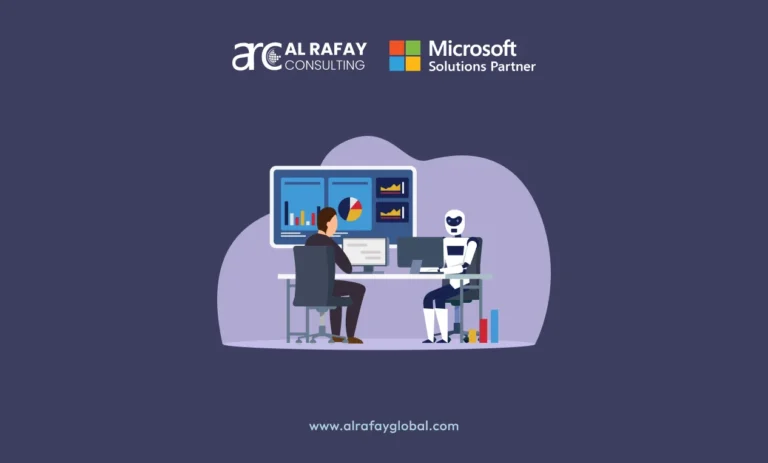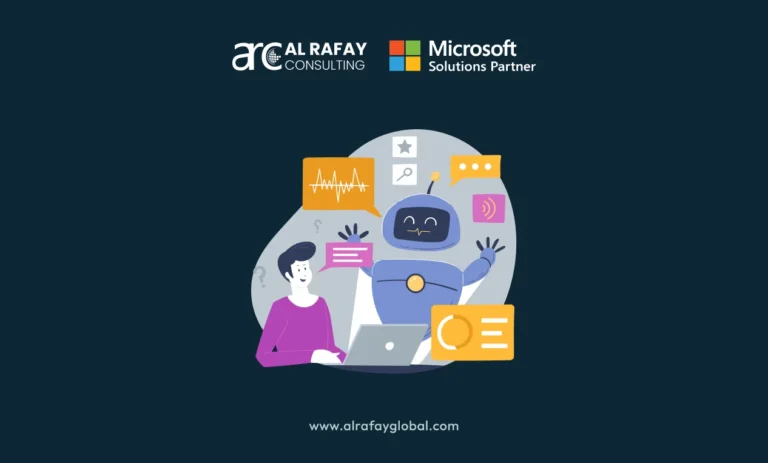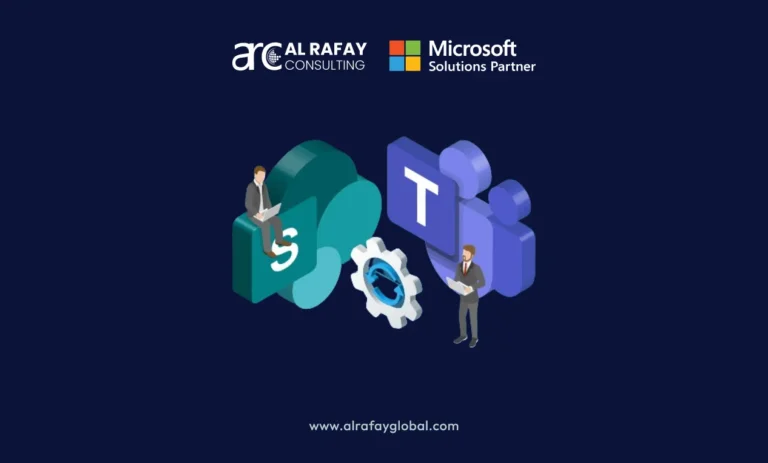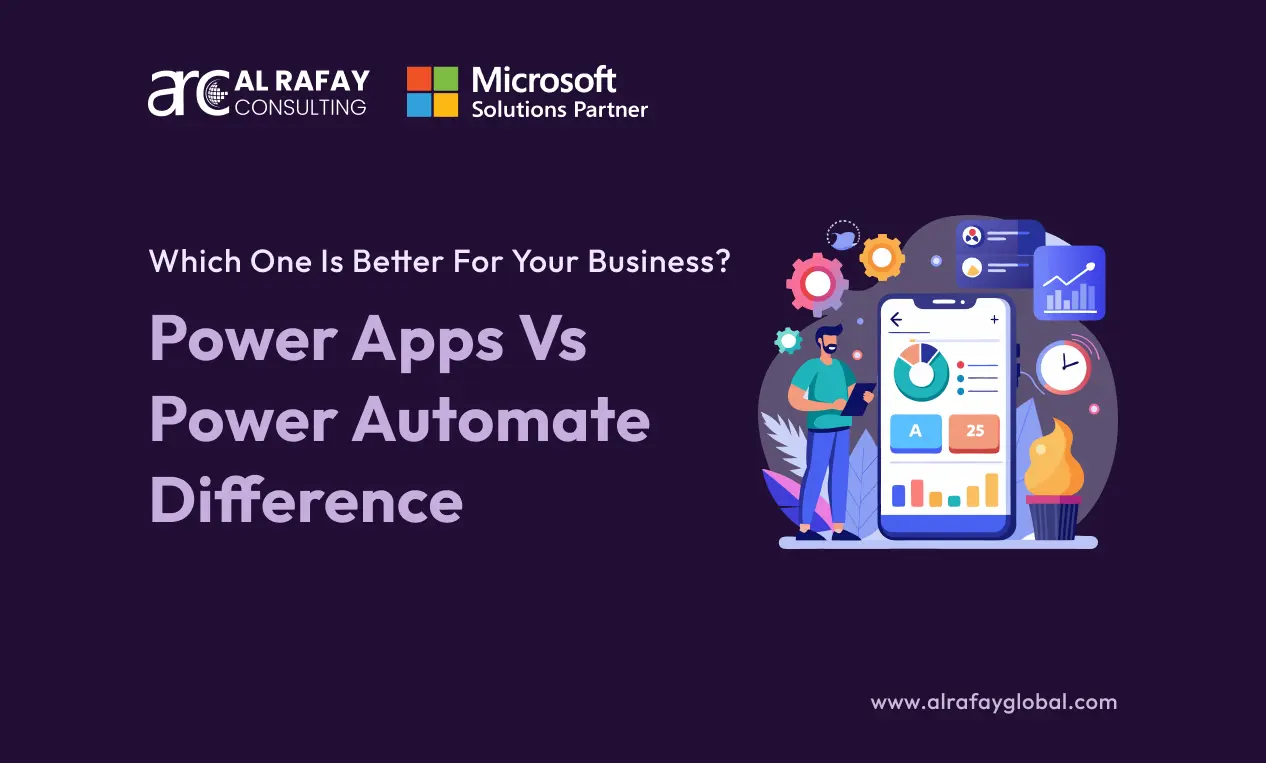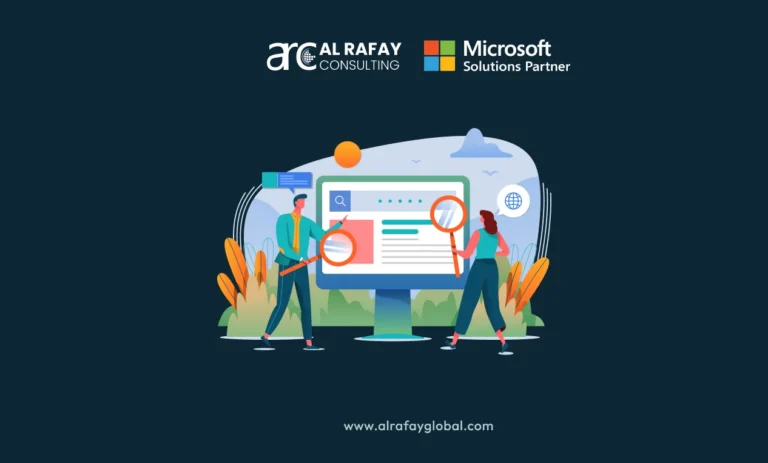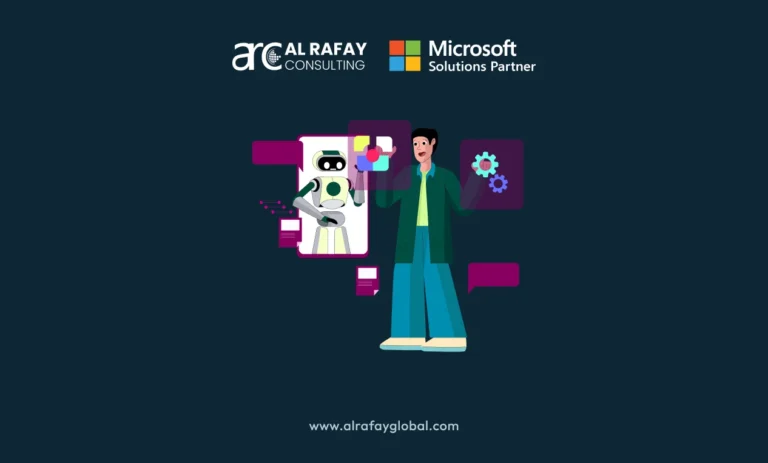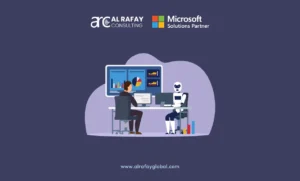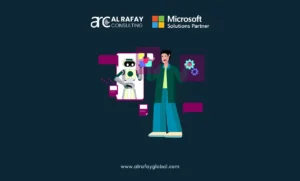Automation is the next revolution in modern industrialization. With the increase in inflation and supply chain expenses, companies are looking for ways to automate their internal operations in order to reduce costs. Microsoft’s Power Platform offers a suite of tools designed to empower organizations to create custom solutions for their unique challenges. According to a study by Forrester Research, companies that implement Power Platform can expect an astounding 502% ROI, and their investments in the solution can be paid back in as little as 11 months.
Among these tools, Power Apps and Power Automate stand out as powerful solutions for app development and process automation. However, many people get confused between the two and don’t know which solution they need.
This Power Apps vs Power Automate blog will discuss the features and differences of both these tools in detail. We’ll also discuss when it’s best to use one over the other and the benefits and limitations of each. By the end of this post, you’ll have a clearer understanding of Power Apps and Power Automate, enabling you to make an informed decision for your business’s technological advancement. So, let’s start.
Power Apps Vs Power Automate: Understanding the Basics
Both tools are integral components of Microsoft’s Power Platform, yet they serve distinct purposes and offer different advantages for business operations. Here are the details of both.
What is Power Apps?
Power Apps is a user-friendly, low-code development platform that enables anyone to build custom business applications. It’s designed to accelerate the app development process, making it accessible to users with varying levels of technical expertise. The software can reduce the application development time by over 45%. The software allows you to create three different types of applications. Here’s a brief overview of them:
● Canvas apps give you the design flexibility to drag and drop elements onto a canvas, similar to designing a slide in PowerPoint.
● Model-driven apps are more structured and data-centric, automatically generating the UI based on the data model you define.
● Portal apps enable the creation of external-facing websites that allow users outside your organization to sign in with a wide variety of identities, create and view data in Dataverse, or even browse content anonymously.
Power Apps include a vast collection of built-in connectors to various online and on-premises data sources like SharePoint, Microsoft 365, Dynamics 365, SQL Server, and more. These connectors facilitate the integration of your apps with existing data and systems. At the core of this tool is the Microsoft Dataverse, a scalable and secure data platform that stores and manages the data used by business applications. It simplifies the structuring of data and integrates it with the Dynamics 365 applications.
Key features and capabilities:
● Low-code development environment: Power Apps provides a drag-and-drop interface, making it easy for non-developers to create applications.
● Pre-built app templates: It offers a variety of templates to jumpstart the app creation process.
● Cross-platform compatibility: Applications built with Power Apps can run on web browsers, tablets, and smartphones.
● Customization options: While it’s low-code, Power Apps allows for advanced customizations using Microsoft’s Power Fx formula language.
● Development environment: It provides a user-friendly interface for app makers, known as Power Apps Studio, which simplifies the app creation process
Common use cases for Power Apps:
Power Apps excels in creating tailored solutions that streamline complex business processes into user-friendly applications. For instance, companies can leverage Power Apps to develop robust inventory management systems, enabling real-time tracking and efficient supply chain operations. Similarly, the platform can transform employee onboarding into a seamless digital experience, providing new hires with all necessary resources and information through a single application.
What is Power Automate?
Unlike Power Apps, Power Automate is a tool for automating workflows across a multitude of apps and services. It helps businesses create automated processes that save time and eliminate manual tasks. The platform allows you to automate tasks across nearly unlimited systems, desktop applications, and websites using AI, digital, and robotic process automation (RPA).
You can create cloud flows for automating workflows that connect to any of the 1,000+ prebuilt, certified connectors, including popular services like Dynamics 365, SAP, and Salesforce. For tasks on your local machine, you can create desktop flows. If you need to learn more about automated flows and how to create them, check out our in-depth Power Automate flows blog.
Key features and capabilities:
● Trigger-based actions: Workflows can be initiated by various triggers, such as receiving an email or a database update.
● Pre-built connectors and templates: Power Automate comes with numerous connectors to integrate with Microsoft and third-party services, along with templates for common workflows.
● Integration with Microsoft and third-party services: It seamlessly connects with other tools in the Microsoft ecosystem and beyond, facilitating complex automation.
● Accessibility: To use Power Automate, all you need is a web browser and an email address. It’s available on a variety of devices and browsers, and for the best results on a mobile device, there’s a Power Automate mobile app for iOS, Android, and Windows.
● On-Premises Data Gateway: While Power Automate is a cloud service, it can securely connect to your own on-premises services through its on-premises data gateway
Common use cases for Power Automate:
As discussed above, the Microsoft platform can be used to automate everyday tasks. For instance, repetitive data entry is error-prone and time-consuming. Power Automate tackles this by automating data entry from various sources, like emails or forms, into spreadsheets or databases. This streamlines data collection ensures accuracy and frees up employees for more strategic tasks.
Microsoft Power Automate Vs Power Apps: Differential Comparison
Side-by-side comparison of features and capabilities:
User Interface and Experience:
Power Apps offers a more interactive user interface, allowing users to design and use custom apps with a focus on user interaction. It’s particularly user-friendly for beginners, providing a visual approach to app development.
On the other hand, Power Automate also has a user-friendly interface, but the software is more about setting up workflows behind the scenes so the UI might feel a bit more technical and old.
Here is a structured breakdown of the differences between Power Automate and Power Apps:
|
Feature |
Power Apps |
Power Automate |
|
Primary Use |
Custom app development |
Workflow automation |
|
User Interface |
Interactive UI design |
Workflow configuration |
|
Integration |
Data sources and Microsoft services |
Microsoft and third-party services |
|
Customization |
A high degree of customization |
Limited to workflow logic |
|
Complexity |
Suitable for all user levels |
More complex automation capabilities |
|
Scalability |
Depends on app’s complexity |
Highly scalable with connectors |
When to use Power Apps over Power Automate and vice versa
Deciding whether to use Power Apps or Power Automate can significantly impact the efficiency and effectiveness of your business operations. Here are some guidelines to help determine the best fit for different scenarios:
When to Use Power Apps:
● Custom App Development: Choose Power Apps when you need to create a custom application tailored to your business processes or user interactions.
● User Interface Needs: If your solution requires a robust user interface with interactive features, Power Apps is the ideal choice.
● Complex Data Forms: For scenarios involving complex data collection and forms, Power Apps provides the necessary tools for a seamless experience.
● Mobile Accessibility: When you need an application that works across various devices, especially mobile, Power Apps ensures cross-platform compatibility.
When to Use Power Automate:
● Workflow Automation: Opt for Power Automate when your primary goal is to automate workflows and streamline repetitive tasks.
● Trigger-Based Actions: If you need to set up actions that are triggered by specific events, Power Automate’s trigger-based system is highly effective.
● Integration Heavy Processes: For processes that require extensive integration with various services, Power Automate’s connectors offer a wide range of possibilities.
● Advanced Automation: When your automation needs to go beyond simple tasks and require complex, multi-step workflows, Power Automate is the way to go.
Benefits of Power Apps
● Rapid development and deployment: Power Apps have a distinct edge over traditional app development methods. With the drag-and-drop feature, the platform can reduce the application development time by more than 70%.
● Accessibility across devices: Once built, Power Apps can be deployed and shared across your organization with ease, accessible on web browsers, tablets, and mobile devices.
Limitations of Power Apps
● Learning curve for complex solutions: Even with a user-friendly interface, there’s still a learning curve to understanding Power App functionalities and best practices.
● Limited customization: The drag-and-drop interface offers a good degree of customization, but it may not provide the same level of flexibility as traditional coding for very specific design needs.
● Performance consideration: While great for simpler apps, Power Apps might struggle with highly complex applications requiring intricate logic or heavy data processing.
● Licensing and cost: Depending on the requirements and scale of the applications, the licensing and costs associated with Power Apps may need to be considered.
Benefits of Power Automate
● Cost Savings: Automating repetitive and time-consuming tasks with Power Automate allows you to optimize resource allocation, eliminate manual errors, and enhance overall efficiency, leading to significant cost savings.
● Flexibility and Scalability: Power Automate’s wide range of connectors and its ability to handle complex workflows make it a flexible and scalable solution for businesses.
● Data Analysis And Reporting: Power Automate offers more than just automation; it facilitates intelligent data analysis and reporting. By extracting data from multiple sources and generating insightful reports, it provides valuable business intelligence, enabling informed decision-making. Additionally, the platform can be configured to send automated notifications and alerts based on specific triggers or events, ensuring you stay informed.
Limitations of Power Automate
● Sequential workflows only: It primarily handles linear workflows where tasks follow a set order. Loops can be used as a workaround, but they add complexity.
● Action limit per workflow: There’s a limit on the number of actions allowed within a single workflow (typically 250), which can restrict very involved automation.
● Limited customization for forms: Power Automate might require integration with Power Apps for extensive form customization, adding complexity and cost.
Conclusion
The Power Platform by Microsoft has emerged as a pivotal tool for organizations seeking to harness the power of automation and customized application development. Over 86% of all Fortune 500 companies use this revolutionary product to boost their operations. Together, Power Apps and Power Automate enable businesses to create comprehensive solutions that are both efficient and user-centric. They allow for the creation of custom applications that are perfectly integrated with automated workflows, providing a holistic approach to business process management.
If you are in need of expert consultation services for Power Apps or Power Automate, our Microsoft-certified team at Al Rafay Consulting can help you with all your automation projects.