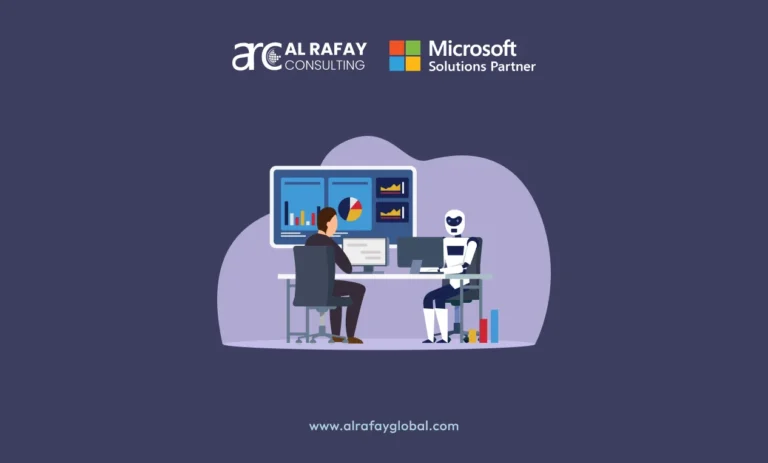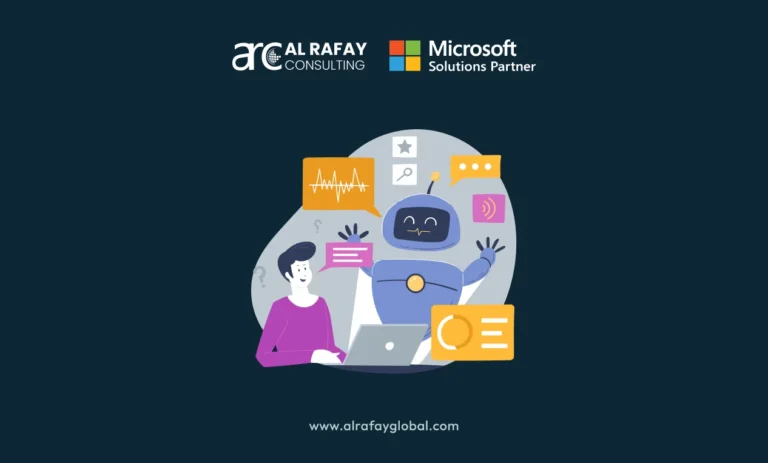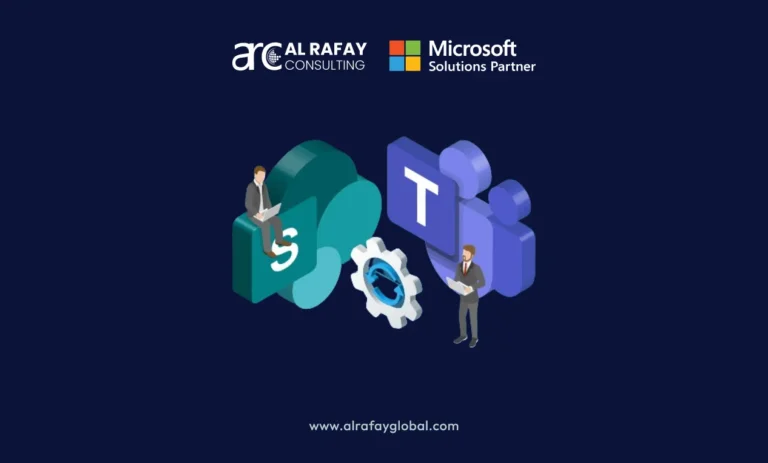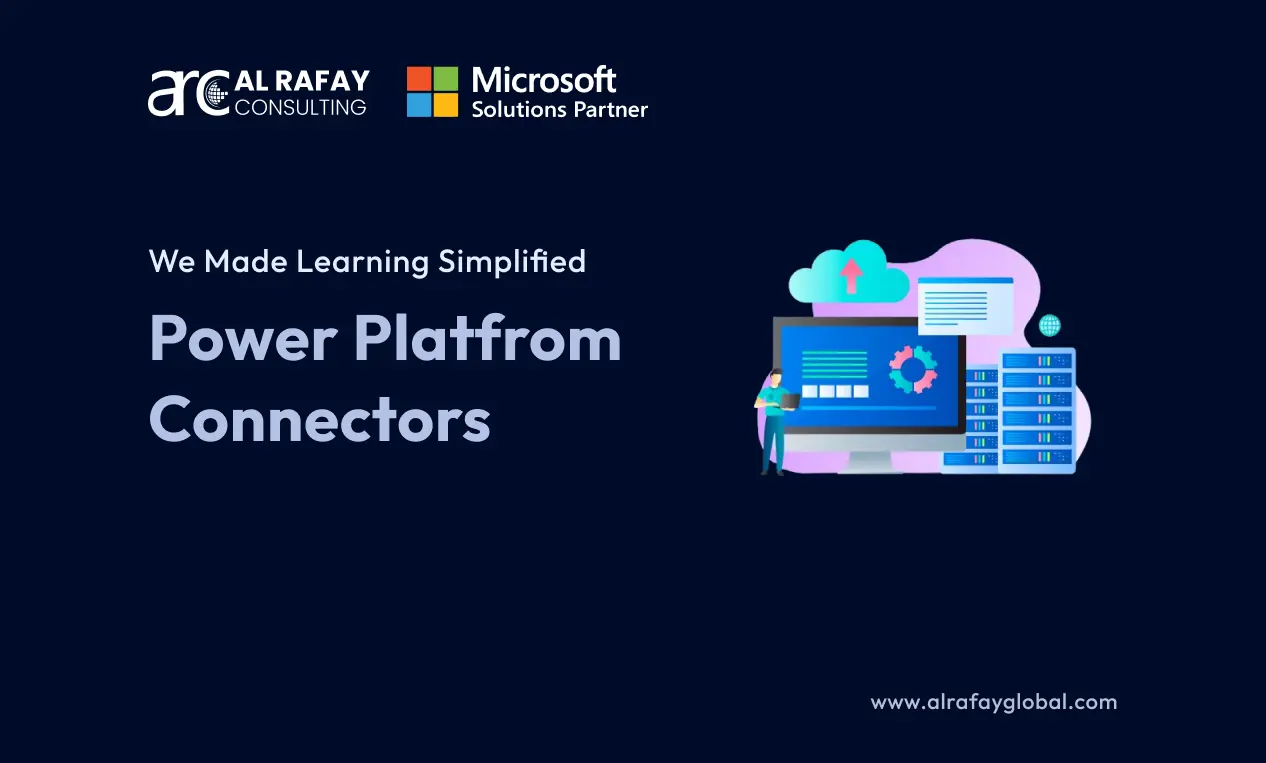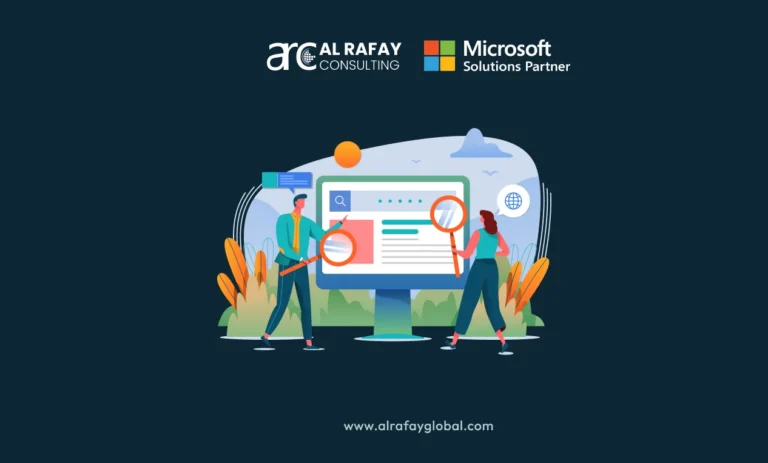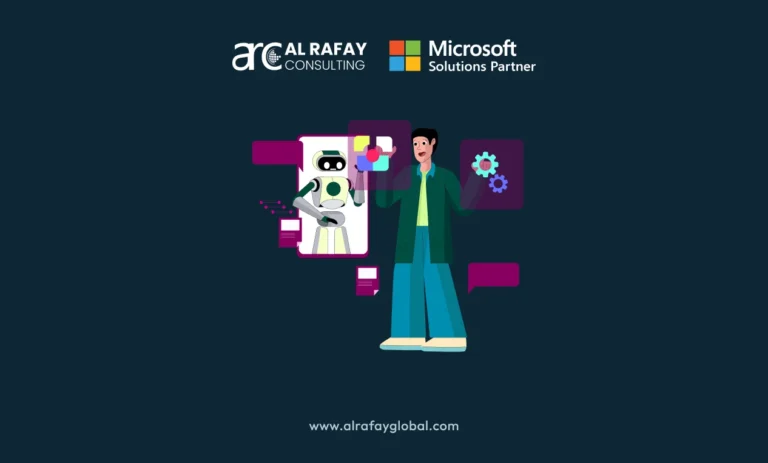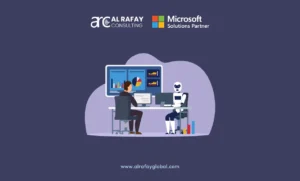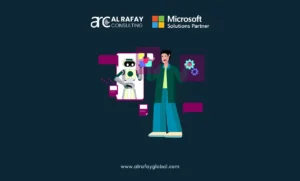The corporate and industrial landscape is changing at an ever faster rate. Unlike the past, when every process was done by slow and error-prone manual operations, today businesses all over the world are looking for solutions that can automate their work, to streamline operations, enhance productivity, and foster seamless integration between diverse software systems. One of the platforms at the forefront of this movement is Microsoft’s Power Platform. It enables organizations to build custom apps, automate workflows, and create actionable insights using business intelligence. As of 2024, more than 300,000 organizations rely on this tool for their automation.
However, the real magic of the Power Platform lies in its connectors — the bridges that allow different systems, databases, and applications to communicate and share data effortlessly. Power Platform connectors play a pivotal role in integrating disparate systems, enabling businesses to automate processes, connect siloed data, and generate comprehensive insights with minimal coding effort.
But what are Power Platform connectors? How do they work and what are their types? That’s exactly what we are going to find out in this blog. By the end, you will have a clear understanding of how connectors drive business transformation within the Power Platform ecosystem. So, let’s start.
Understanding Power Platform Connectors
What Are Power Platform Connectors?
Power Platform connectors are pre-built integration points within the Power Platform that enable communication between applications, services, and data sources. They serve as the foundational elements that allow tools like Power Apps, Power Automate, and Power BI to interact with external data sources, pulling in data or triggering actions based on defined conditions. Whether accessing data from internal enterprise systems like Dynamics 365 or external services like Dropbox or Twitter, connectors facilitate seamless integration.
Role of Connectors in The Power Platform Ecosystem
The Power Platform comprises multiple tools, each playing a unique role in business process automation and data visualization:
- Power Apps: A low-code application platform for building custom apps.
- Power Automate: Formerly known as Microsoft Flow, this tool is designed to automate workflows and integrate data between apps.
- Power BI: A powerful business analytics tool to visualize and share insights from data.
- Power Apps: A low-code application platform for building custom apps.
Connectors in Power Platform bridge these applications to various external and internal services, transforming them into data-driven engines. Without connectors, the Power Platform would lose much of its functionality, as it depends on external data sources for real-time information processing, workflow automation, and comprehensive analytics.
Types of Connectors
Power Platform connectors fall into three primary categories:
- Standard/ Pre-built Connectors: These are the default or pre-built connectors provided with the Power Platform. They cover common business services like Office 365, SharePoint, Excel, and OneDrive. These connectors come pre-installed and are readily available for use with no additional cost beyond basic licensing.
- Premium Connectors: Premium connectors offer integration with advanced services such as Salesforce, Azure SQL Database, and Dynamics 365. Accessing these connectors requires a higher-tier subscription or licensing plan, reflecting their increased capability and complexity.
- Custom Connectors: Custom connectors allow organizations to create bespoke integration points for services not covered by standard or premium connectors. Businesses can develop connectors tailored to their specific needs, incorporating APIs from third-party services or custom in-house systems. This flexibility is crucial for organizations with unique or proprietary systems.
- Standard/ Pre-built Connectors: These are the default or pre-built connectors provided with the Power Platform. They cover common business services like Office 365, SharePoint, Excel, and OneDrive. These connectors come pre-installed and are readily available for use with no additional cost beyond basic licensing.
Data Integration and Interaction
The primary function of connectors is data integration. They enable Power Apps to pull customer information from a CRM, allow Power Automate to trigger actions based on real-time changes in a data source, or facilitate Power BI in pulling data from an ERP system for insightful dashboards.
For example, a common business workflow could involve:
- Data Retrieval: Using connectors to retrieve customer data from a cloud-based CRM like Salesforce.
- Automation: Power Automate can trigger an action (such as sending an email) when a new customer is added.
- Insights: Power BI visualizes sales metrics based on this data, helping executives make data-driven decisions.
- Data Retrieval: Using connectors to retrieve customer data from a cloud-based CRM like Salesforce.
Connectors form the backbone of this interaction, allowing various platforms to communicate, share data, and automate processes, ultimately leading to more efficient business operations.
Key Features and Capabilities of Power Platform Connectors
1. Connectivity to Various Data Sources
Power Platform connectors enable connectivity to hundreds of data sources, ranging from popular business applications like Office 365, Salesforce, and Dynamics 365, to databases like SQL Server and SharePoint, and external services like Google Drive, Twitter, and Dropbox. According to the recent Microsoft data of 2023, there are currently over 1,000+ connectors available, with more being added regularly.
This wide array of connectors allows businesses to integrate multiple data sources into one cohesive workflow, ensuring that data from different systems can be accessed and manipulated in real time, regardless of where it resides.
2. Built-In Actions and Triggers
Each connector in Power Platform comes with a set of predefined actions and triggers.
- Triggers: These initiate workflows based on specific events, such as when a new file is added to a SharePoint folder or when a new lead is created in Salesforce.
- Actions: These perform operations, such as sending an email, creating a new record in a database, or updating an entry in a spreadsheet.
- Triggers: These initiate workflows based on specific events, such as when a new file is added to a SharePoint folder or when a new lead is created in Salesforce.
For example, the Outlook connector allows Power Automate to trigger actions based on new email arrivals, while SharePoint connectors provide actions to create or update lists and documents.
3. Customization Options
Connectors are not one-size-fits-all. Customization options allow users to configure connectors based on specific business needs. This includes:
- Defining specific API calls: For custom connectors, users can specify the exact API endpoints they need to access.
- Configuring parameters: Users can define authentication methods, set specific query parameters, or configure pagination settings for large datasets.
- Defining specific API calls: For custom connectors, users can specify the exact API endpoints they need to access.
Custom connectors, in particular, allow complete flexibility in terms of data manipulation, API interaction, and workflows.
Benefits of Using Power Platform Connectors
1. Streamlining Business Processes
By leveraging Power Platform connectors, businesses can automate repetitive tasks, such as sending notifications, updating databases, and creating reports. This automation reduces the risk of human error, increases productivity, and allows employees to focus on more value-added tasks.
2. Reducing Development Time and Costs
Traditionally, businesses had to rely on custom-coded solutions to integrate multiple systems, which often required significant time and resources. Power Platform connectors drastically reduce development time by providing ready-made integration points. With minimal coding knowledge, users can create workflows that connect disparate systems, thereby reducing the reliance on expensive development resources.
3. Enhancing Data Visibility
One of the key advantages of connectors is the ability to centralize data from multiple sources. For instance, Power BI can pull data from both internal systems (e.g., SQL databases) and external services (e.g., Twitter) to create a unified dashboard that offers real-time insights. This visibility enables businesses to make informed decisions based on the most current data available.
Creating and Using Custom Connectors
Step-by-Step Guide to Creating Custom Connectors
Creating custom connectors can be invaluable when an organization has a unique data source or API that is not covered by Microsoft’s existing connectors.
- Access the Power Apps or Power Automate Portal: Navigate to the “Custom Connectors” section.
- Create a New Connector: Choose from options such as importing an OpenAPI definition (formerly Swagger) or defining the connector manually.
- Define Authentication: Specify the required authentication method (OAuth2, API key, etc.) to connect to the service.
- Configure API Operations: Define the actions and triggers for the connector, specifying the API endpoints and methods (GET, POST, PUT, etc.).
- Test and Deploy: After defining the operations, test the connector to ensure it works as expected. Once verified, deploy the connector within your Power Platform apps.
- Access the Power Apps or Power Automate Portal: Navigate to the “Custom Connectors” section.
Integration Considerations
When creating custom connectors, keep the following best practices in mind:
- API Rate Limits: Ensure that the service you are connecting to can handle the volume of API requests.
- Authentication Protocols: Select the most secure authentication method available (OAuth2 is preferred).
- Data Privacy: Be cautious of data exposure when integrating with third-party services, ensuring sensitive information is protected.
- API Rate Limits: Ensure that the service you are connecting to can handle the volume of API requests.
Best Practices for Connector Management
1. Selecting the Right Connectors
When choosing connectors, it’s essential to evaluate the specific business needs:
- Identify Data Sources: Ensure the connector supports the required data source or service.
- Check Licensing Requirements: Determine if the connector falls under standard or premium, as premium connectors will require additional licensing.
- Identify Data Sources: Ensure the connector supports the required data source or service.
2. Maintaining and Updating Connectors
To ensure long-term performance:
- Monitor Updates: Keep connectors up-to-date with the latest versions to avoid compatibility issues.
- Regular Testing: Test connectors periodically to identify potential issues or performance lags.
- Monitor Updates: Keep connectors up-to-date with the latest versions to avoid compatibility issues.
3. Monitoring and Troubleshooting
Effective connector management includes regular monitoring to ensure optimal performance. Power Platform offers diagnostic tools that can help troubleshoot issues such as failed API calls or throttling due to rate limits.
The Most Commonly Used Power Platform Connectors
Here’s a table summarizing the most used Power Platform connectors and their applications:
| Connector | Application | Use Cases |
| Office 365 Outlook | Email, calendar, and contact management within workflows and apps | – Automated email notifications – Calendar event creation – Contact synchronization |
| SharePoint | Manage documents and list items in SharePoint | – Document management – List item creation and updates – Collaboration through SharePoint data |
| Microsoft Dataverse | Unified data storage and management for Power Platform | – Central data repository – Data modeling with business logic – Secure data access |
| SQL Server | Integrate with on-premises or cloud SQL Server databases | – Database integration – Data migration automation – SQL data reporting in Power BI |
| OneDrive for Business | File storage and management in the cloud | – Cloud file storage – Automated file backup – Sharing and managing file access |
| Excel Online (Business) | Automate interaction with Excel files stored in OneDrive or SharePoint | – Data entry automation – Report generation – Spreadsheet-based data analysis |
| Power BI | Interact with Power BI datasets, reports, and dashboards | – Real-time data updates – Alerts-based workflows – Embedding Power BI visuals into apps |
| Dynamics 365 | Integrates with Dynamics 365 CRM systems | – Customer data management – Sales and service process automation – CRM and ERP reporting |
| Teams | Collaboration and communication within Microsoft Teams | – Automated message notifications – Meeting scheduling – Sharing content in Teams channels |
| Approvals | Manage approval processes within workflows | – Document approval workflows – Request handling (e.g., leave, expenses) – Multi-step approval tracking |
| Planner | Task and project management integration | – Task creation and assignment – Project progress tracking – Team collaboration through Planner tasks |
| Azure DevOps | Connects with Azure DevOps for development and project tracking | – Work item management – Continuous integration and deployment (CI/CD) – Development process notifications |
| Salesforce | Integrates Salesforce CRM with Power Platform apps | – Data synchronization between Salesforce and other apps – Process automation for CRM records – Reporting |
| Gmail | Email operations with Gmail in workflows | – Automated Gmail notifications – Email parsing and response – Contact management and synchronization |
| Social media engagement and monitoring | – Social listening for brand mentions – Automated replies to tweets – Sentiment analysis and data collection | |
| Dropbox | Cloud file storage and management | – File synchronization – Automated document backups – File-based workflow triggers |
| Approvals (Built-in) | Simple approval steps without external systems | – Fast-track approval workflows – Decision tracking and notifications – Approval audit logging |
| Forms | Data collection through Microsoft Forms | – Automate responses to form submissions – Data collection and analysis – Customer feedback and follow-up |
| Azure Blob Storage | Store and manage large datasets and files | – Data archiving – File processing automation – Integration of blob data with apps and analytics |
| Mailchimp | Email marketing automation and campaign management | – Subscriber list management – Campaign triggers based on user actions – Analytics and campaign performance |
Conclusion
For businesses looking to improve efficiency, productivity, and data insights, understanding and utilizing Power Platform connectors are key to unlocking the full potential of business automation and integration.
If you need Power Platform consulting services, then contact our Microsoft certified experts at Al Rafay Consulting. We have 10+ years of experience in developing Power Platform solutions for a variety of industries.