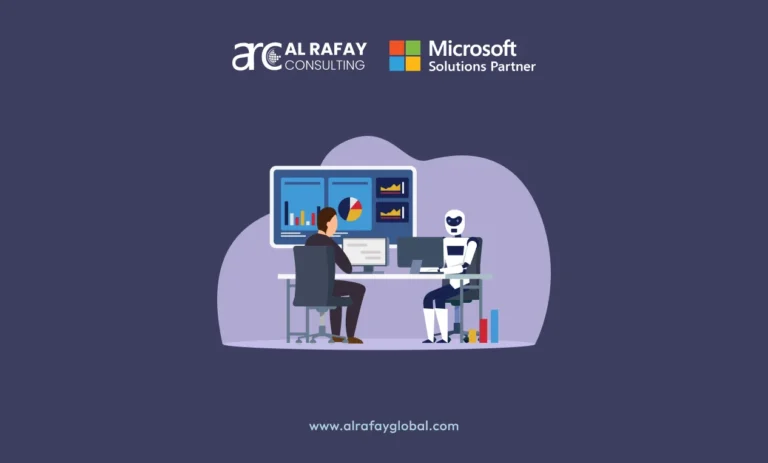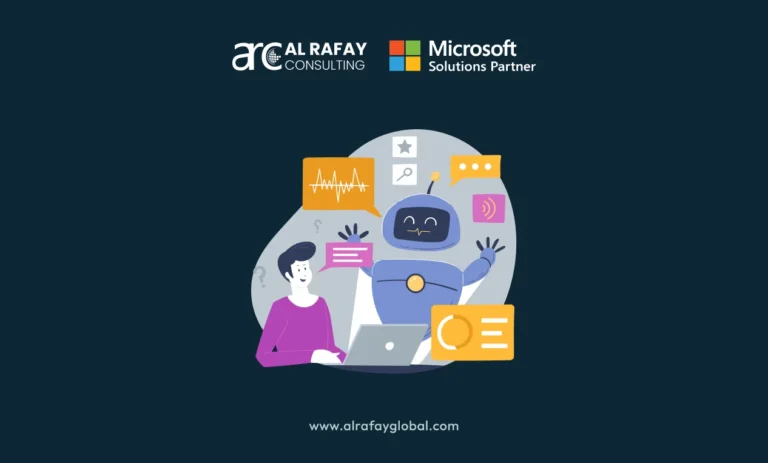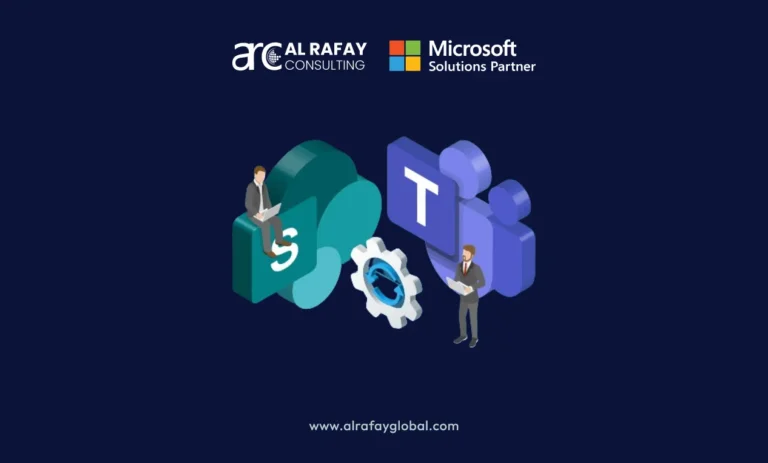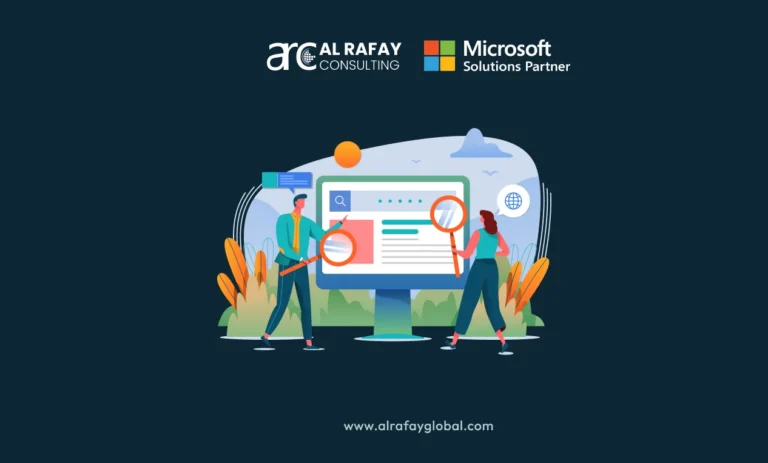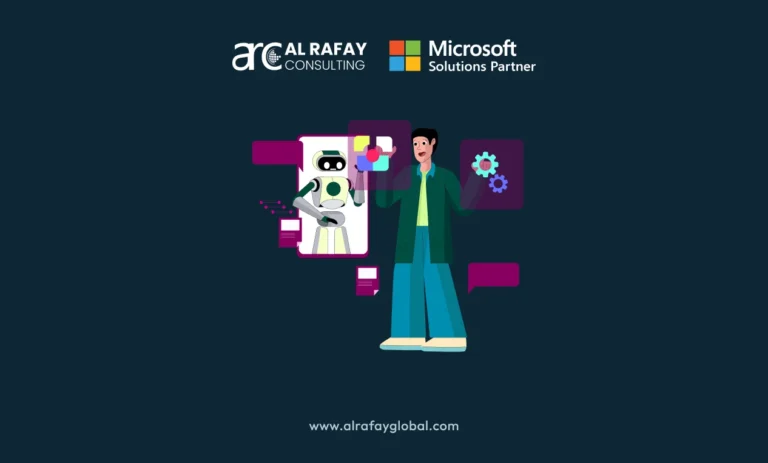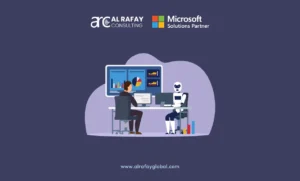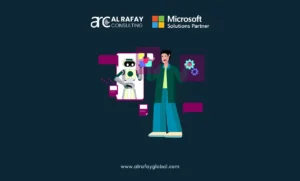Introduction
In today’s fast-paced, technology-driven world, businesses need efficient cloud storage and collaboration tools to keep operations streamlined. The ability to access, share, and collaborate on documents across devices and locations has become critical to productivity. Two key tools in this space, especially within the Microsoft 365 ecosystem, are SharePoint and OneDrive. According to a report by Gartner, by 2026, 75% of organizations will embrace a digital transformation strategy built on cloud technology as the foundational platform.
While both tools offer cloud storage solutions, they cater to different use cases and audiences, providing varying levels of collaboration, security, and governance. SharePoint is designed as a robust platform for team collaboration, enterprise content management, and workflow automation. On the other hand, OneDrive focuses on personal cloud storage with some sharing and collaboration features. Understanding the distinction between these two services is essential for IT professionals, businesses, and developers who aim to optimize their cloud infrastructure effectively.
This blog dives deep into the differences between SharePoint and OneDrive, exploring their features, use cases, and best scenarios for each platform. Whether you are a technical expert in cloud storage, a developer creating integrations, or a business owner managing organizational data, this comparison will clarify which tool fits your specific needs.
What is Microsoft SharePoint?
Microsoft SharePoint is a comprehensive platform designed for enterprise content management, team collaboration, and document sharing within an organization. It provides businesses with a centralized hub where teams can store, organize, and collaborate on files in a secure environment. SharePoint is primarily used to manage and share information across departments or entire organizations, offering extensive control over file permissions, workflows, and document lifecycle. According to a report by Gitnux SharePoint statistics show that 78% of Fortune 500 companies utilize the platform.
Core Features
- Team Sites and Document Libraries: SharePoint enables the creation of team sites where departments or project groups can collaborate, store, and manage documents in libraries. Each team site can have its custom document library, permissions, and workflows.
- Intranet Capabilities: SharePoint is widely used as an intranet platform, where companies create branded and structured internal websites for sharing announcements, policies, and other critical documents.
- Workflow Automation (Power Automate Integration): SharePoint integrates with Power Automate to automate repetitive tasks, such as approval workflows, document management, and notifications.
Use Cases
- Centralized Data for Teams: SharePoint is ideal for creating a single source of truth where teams can access shared documents and files. For example, an HR team could use SharePoint to manage job applications and employee files, with strict permissions to protect sensitive data.
- Document Versioning and Co-Authoring: SharePoint supports document versioning, which allows multiple users to edit and collaborate on the same file simultaneously, tracking changes and versions over time.
- Customization Options: SharePoint offers extensive customization capabilities, such as branding team sites, creating custom workflows, and adding web parts to enhance the functionality of a team site.
What is Microsoft OneDrive?
Microsoft OneDrive is a personal cloud storage service that allows users to store, sync, and share files across devices. OneDrive is more focused on individual use cases, where users store their personal files or share them with specific people, rather than team-based collaboration. According to a report by Enlyft, Among all customers utilizing Microsoft OneDrive within the USA, 43% are small businesses (with revenue under $50M)19% are medium-sized companies, and 32% are large enterprises (with revenue exceeding $1000M).
Core Features
- File Synchronization and Backup: OneDrive automatically syncs files across devices, ensuring that the latest versions of documents are available on all connected devices. It also offers file backup for personal or business documents.
- Sharing and Collaboration with Individuals: While primarily personal, OneDrive allows users to share files and folders with specific people, facilitating basic collaboration without team-based document libraries.
- Cross-Device Compatibility: OneDrive works seamlessly across platforms, including desktop, mobile, and web browsers, making files accessible from anywhere.
Use Cases
- Personal File Storage: OneDrive is the go-to solution for users looking to store personal work files, ensuring they can access them on any device without team-level sharing or collaboration requirements.
- Sharing Files with External Users: OneDrive is often used for quick, one-off file sharing with external users, such as sending a large report to a client or colleague.
- Backup of Important Documents: Users leverage OneDrive to back up essential files, such as work documents, photos, or videos, ensuring they are securely stored in the cloud.
Key Differences Between SharePoint and OneDrive
Ownership and Audience
| Feature | SharePoint | OneDrive |
| Ownership | Documents are typically owned by the organization or specific department | Files are owned and controlled by the individual user |
| Audience | Aimed at teams and organizations for collaborative work | Designed for individual users |
| File Sharing and Control | Multiple team members have access and permission to collaborate | Files remain under the individual’s control unless shared |
Collaboration and File Sharing
| Feature | SharePoint | OneDrive |
| Collaboration | Basic collaboration, individual-level, not ideal for large teams or departments | Comprehensive collaboration, real-time editing, workflow management, suitable for large teams |
| File Sharing | Basic file sharing, ideal for quick exchanges | Advanced file-sharing controls, suitable for complex projects with multiple contributors |
Storage Structure
- OneDrive: OneDrive has a flat storage structure, where users can create personal folders to organize their files. This simplicity makes it suitable for individual use but may not scale well for larger teams or departments with complex data storage needs.
- SharePoint: SharePoint provides a more structured storage hierarchy, utilizing document libraries, folders, metadata, and custom views. This organization allows for easier management of large-scale projects or departmental files, where documents can be categorized based on metadata or custom filters.
Integration
- OneDrive: OneDrive integrates seamlessly with Microsoft Office applications, allowing users to save and edit files directly from tools like Word, Excel, and PowerPoint.
- SharePoint: SharePoint not only integrates with Office apps but also extends its capabilities through deeper integration with enterprise tools like PowerApps, Power BI, and Power Automate. This makes SharePoint ideal for organizations looking to automate processes, create business applications, and analyze data within the same platform.
Customization
- OneDrive: OneDrive offers limited customization options, focusing more on personal file storage and syncing rather than customization.
- SharePoint: SharePoint allows for extensive customization of team sites, workflows, permissions, and branding. Companies can create tailored experiences that match their organizational structure and business processes.
Governance and Security
- OneDrive: OneDrive focuses on individual file control, allowing users to manage file sharing, versioning, and recovery. However, it lacks the advanced governance tools needed for large-scale, organization-wide data management.
- SharePoint: SharePoint includes advanced data governance features such as auditing, compliance settings, and extensive permission management. It’s built for enterprises needing robust security controls, including retention labels, sensitivity labels, and eDiscovery capabilities.
Use Case Comparison
Scenario 1: Personal File Storage
- OneDrive: When it comes to storing personal work files that don’t require team access, OneDrive is the ideal solution. It provides users with a simple, personal space to keep files secure and accessible across devices.
- SharePoint: SharePoint is not typically used for personal file storage. Its primary focus is on team collaboration, so unless a project requires collaboration from the start, SharePoint may not be necessary.
Scenario 2: Team Collaboration on Projects
- SharePoint: SharePoint excels in project-based team collaboration. Teams can set up document libraries, assign permissions, and co-author documents with full visibility over workflows and project timelines.
- OneDrive: While OneDrive allows basic file sharing and collaboration, it lacks the robust project management and collaborative features of SharePoint. OneDrive is best for smaller, individual collaboration needs.
Scenario 3: Organization-wide Document Sharing
- SharePoint: SharePoint’s structured document libraries, combined with advanced permission controls, make it perfect for organization-wide sharing. Files such as company policies, internal announcements, and training materials can be shared across departments.
- OneDrive: OneDrive is limited to individual file-level sharing and doesn’t offer a centralized document repository or structured access for an entire organization.
Scenario 4: External Collaboration
- OneDrive: OneDrive is easier for quick, one-off sharing with external users, such as sending a proposal to a client. It offers basic sharing links and access controls, making it a good choice for individual-level external collaboration.
- SharePoint: SharePoint requires more complex management for external users, but it offers advanced permission settings, tracking, and auditing, making it more suitable for long-term, external projects.
Scenario 5: Data Governance and Compliance
- SharePoint: SharePoint is the clear choice for organizations that need to adhere to strict data governance and compliance regulations. With features like data retention policies, auditing, and sensitivity labels, it ensures that companies remain compliant with industry standards.
- OneDrive: OneDrive offers basic compliance features, such as file recovery and version control, but is more suited for individuals or small businesses without complex compliance needs.
Integration with Microsoft 365 Ecosystem
SharePoint and Microsoft Teams
SharePoint integrates seamlessly with Microsoft Teams, allowing for enhanced document collaboration within Teams channels. Files stored in Teams are housed in SharePoint libraries, providing centralized management and collaboration capabilities. Team members can co-author documents, set permissions, and use workflows without leaving the team’s environment.
OneDrive and Microsoft Office
OneDrive’s integration with Microsoft Office allows users to save, edit, and share files directly from applications like Word, Excel, and PowerPoint. This integration is ideal for individual users who work across multiple devices, ensuring seamless access and editing regardless of where they are working.
Cross-platform Synchronization
Both SharePoint and OneDrive offer cross-platform synchronization, ensuring that files are accessible and up-to-date across devices—whether it’s a desktop, mobile, or web browser. While OneDrive focuses on personal files, SharePoint’s synchronization extends to team-based collaboration, ensuring that project files are always available and synchronized for all team members.
Power Automate and PowerApps
SharePoint offers extensive integration with Power Automate and PowerApps, enabling businesses to automate complex workflows and create custom applications that streamline business processes. OneDrive, being more individual-focused, has limited integration with these tools, catering to less complex automation needs.
Security and Compliance Differences
Data Encryption
Both SharePoint and OneDrive employ data encryption to protect files in transit and at rest. However, SharePoint focuses more on organizational security, offering additional layers of encryption and compliance controls for enterprise needs.
| Feature | SharePoint | OneDrive |
| Compliance Level | Enterprise-grade compliance | Individual-level compliance |
| Retention Labels | Supports retention labels for enforcing document retention policies | Not available |
| Sensitivity Labels | Includes sensitivity labels to classify and protect sensitive information | Limited support for sensitivity labels |
| eDiscovery | Provides advanced eDiscovery tools for legal and regulatory requirements | Not supported |
| File Recovery | Comprehensive recovery options for data across sites and libraries | Basic file recovery and version history for personal files |
| Access Control | Advanced access control with extensive sharing and permission management | Basic access control, primarily focused on individual file permissions |
| Legal and Regulatory Support | Designed to meet complex legal and regulatory compliance needs | Limited focus on personal file protection rather than enterprise-wide needs |
| Audit Logging | Detailed audit logs for compliance and security tracking | Basic logging features for individual file activities |
| Multi-User Collaboration | Designed for robust multi-user collaboration with compliance controls | Collaboration features with limited compliance capabilities |
| Information Governance | Provides comprehensive information governance tools | Basic governance tools centered around individual user file management |
| Data Loss Prevention (DLP) | Enterprise-level DLP ensures sensitive information is protected and monitored | Lacks advanced DLP; provides only basic file recovery and version history |
Which One is Right for Your Needs?
Small Businesses and Individuals
For individuals and small businesses, OneDrive is often the most suitable option. This cloud storage service provides users with an intuitive interface, making it easy to upload, organize, and access files from virtually anywhere. OneDrive’s primary appeal lies in its personal file storage capabilities, which cater to the needs of solo workers or small teams with straightforward sharing requirements. The platform allows users to easily share files and folders with others via simple links or direct invitations, making collaboration effortless. Additionally, OneDrive seamlessly integrates with Microsoft Office applications, enabling users to edit documents in real time while storing them securely in the cloud. For small businesses, the affordability and simplicity of OneDrive make it an attractive choice, especially for those who need basic functionalities without the complexity of more extensive systems.
Larger Enterprises and Organizations
On the other hand, SharePoint is tailored for larger organizations that require more sophisticated solutions. This platform offers a comprehensive set of tools for team collaboration, document management, and enterprise-wide governance. With SharePoint, businesses can create intricate workflows that automate repetitive tasks, thereby enhancing productivity across departments. The robust data governance features ensure that sensitive information is managed securely and complies with organizational policies. SharePoint also supports seamless integration with various business applications, making it a powerful tool for enterprise use. For organizations dealing with vast amounts of data and requiring advanced functionalities, SharePoint provides the scalability and features necessary for effective management.
Hybrid Scenarios
In many cases, organizations may benefit from a hybrid approach, utilizing both OneDrive and SharePoint. For instance, individual employees can store personal work files and documents in OneDrive, which is convenient for day-to-day tasks. Simultaneously, SharePoint can be employed for team projects, facilitating collaboration and organization-wide document management. This dual usage allows organizations to leverage the strengths of both platforms, ensuring that employees have access to the right tools for their specific tasks while maximizing efficiency across the board.
Conclusion
In summary, SharePoint and OneDrive both provide cloud storage and collaboration features within Microsoft 365, but they serve different purposes. OneDrive focuses on individual storage and basic file sharing, while SharePoint is tailored for team collaboration and enterprise-level governance. Businesses should consider their structure and collaboration needs, often benefiting from using both tools together.