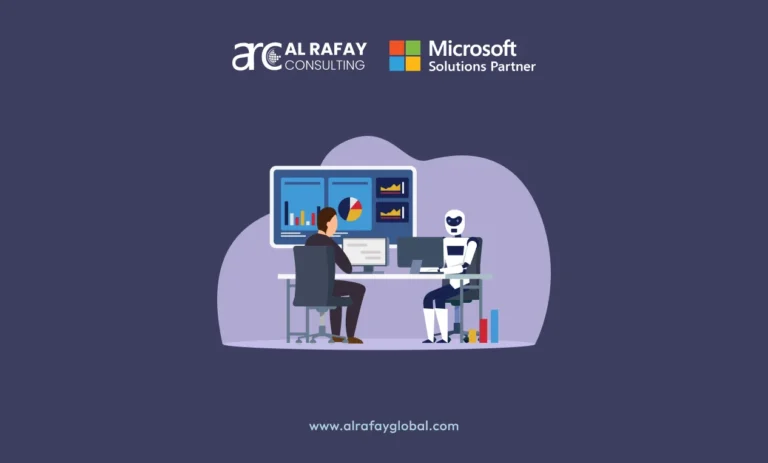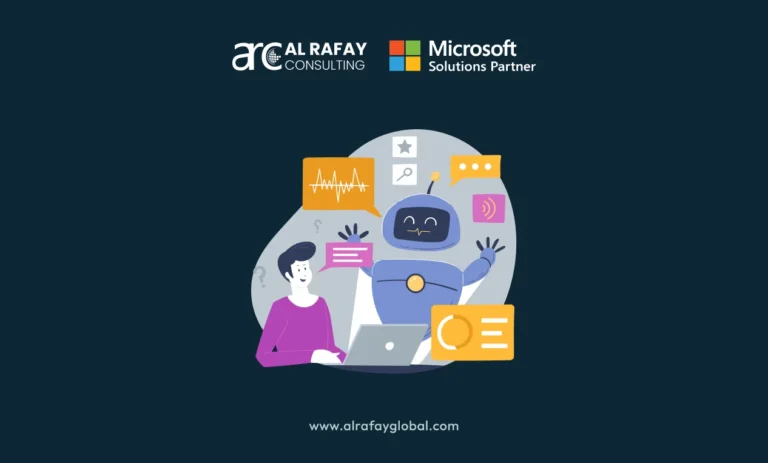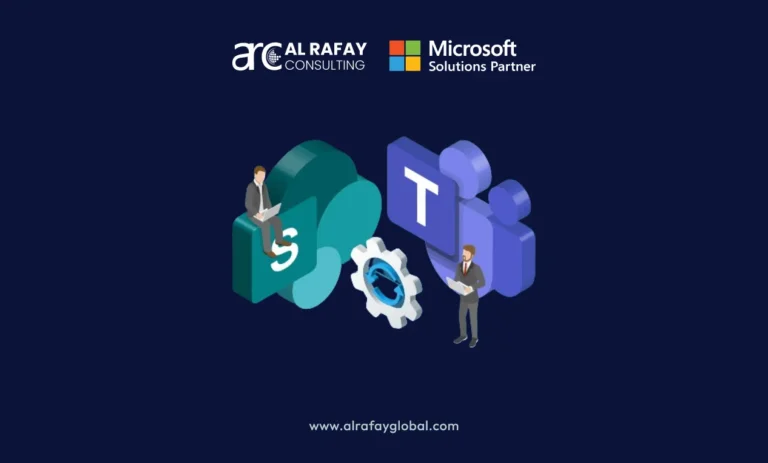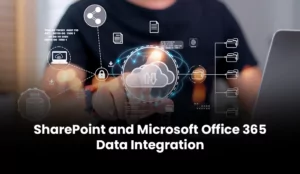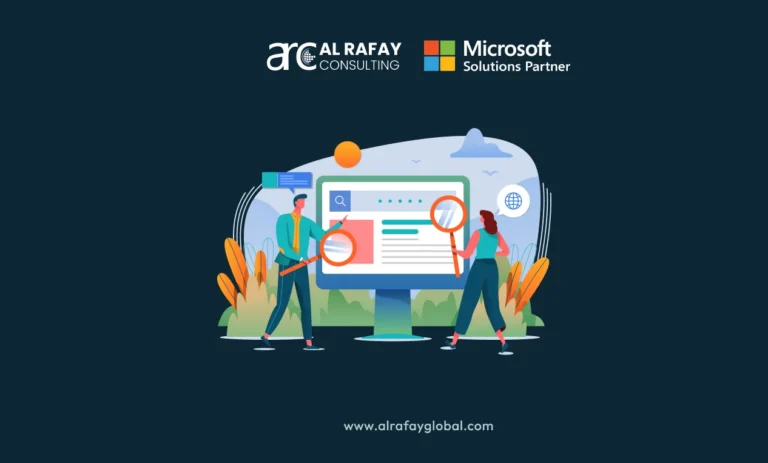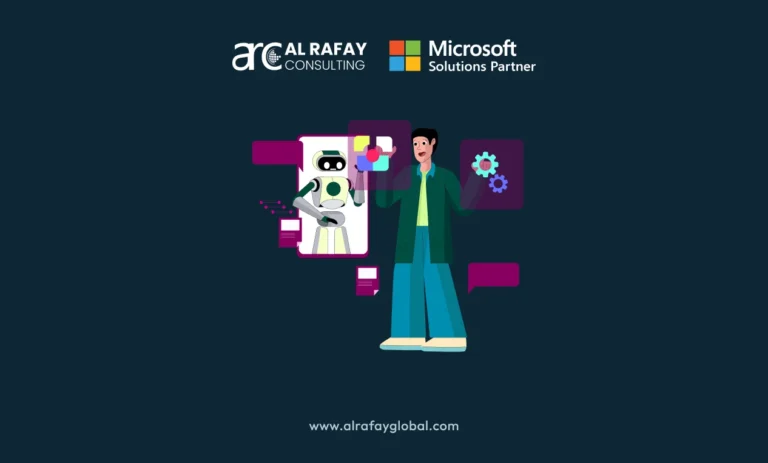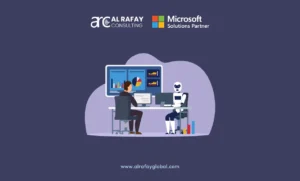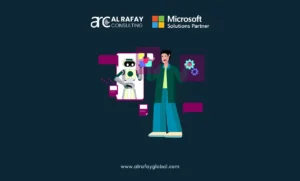Enterprises can get various benefits from integrating M365 with SharePoint. For example, they can maximize the power of document management, file sharing, knowledge and learning management, enterprise content management, collaboration and communication, and many other enterprise processes. SharePoint is the world’s leading collaborative and productive platform for enterprises of every size. And Microsoft 365 also provides groundbreaking tools and apps for enterprise productivity and collaboration. So, SharePoint integration with Microsoft 365 can give a tremendous range of enterprise benefits.
When these two per-eminent platforms join forces, the real magic happens—the enterprise’s productivity, efficiency, and agility scale beyond its limits. Your employees become more efficient, productive, and agile. In other words, they can do more with less with the power of these two efficiency boosters.
Let’s begin our journey with a brief guide to integrating data between SharePoint and Microsoft Office 365:
Understanding SharePoint and Office 365
SharePoint is a collaboration platform that allows teams to share and manage documents, information, and resources. Microsoft Office 365, on the other hand, is a suite of cloud-based productivity tools that includes various applications like Word, Excel, PowerPoint, Teams, and more.
Integration Scenarios
Integration between SharePoint and Office 365 can occur in various ways, depending on your specific needs:
Document Management
You can store and manage Office documents in SharePoint document libraries, making collaborating and tracking changes easy.
Team Collaboration
Use Office 365 Groups or Microsoft Teams to collaborate on documents stored in SharePoint, enabling real-time editing and communication.
Data Sharing
You can link SharePoint lists with Excel spreadsheets, allowing data to be manipulated in Excel while still being connected to the source data in SharePoint.
Power Automate Integration
Power Automate processes by creating workflows that connect SharePoint and Office 365. For example, you can automatically save email attachments to SharePoint libraries.
Power BI Integration
Connect Power BI to SharePoint lists and libraries to create interactive reports and dashboards based on your SharePoint data.
Setting Up Integration
SharePoint
Create document libraries, lists and customize metadata fields to suit your data storage needs.
Office 365 Apps
Use Microsoft Teams to facilitate communication and collaboration and leverage applications like Excel, Word, and PowerPoint for document creation and editing.
Power Automate
Design flows to automate processes, such as moving data from SharePoint lists to Excel sheets or sending notifications based on changes.
Power BI
Connect to SharePoint data sources to visualize and analyze data through reports and dashboards.
Benefits of M365 Integration with SharePoint
Streamlined Collaboration: Integration allows for real-time collaboration and communication within teams.
Data Accuracy: Connecting data between SharePoint and Office 365 reduces the chances of discrepancies and data duplication.
Automation: Integration enables the automation of repetitive tasks, saving time and reducing errors.
Enhanced Insights: Power BI integration helps visualize SharePoint data, allowing for better decision-making.
Connectors or Tools You Will Require For M365 and SharePoint Integration
SharePoint
SharePoint is the foundation for your data integration. It provides document management, collaboration, and data storage capabilities. You’ll use SharePoint to create document libraries, lists, and metadata fields.
Document Libraries
These are storage locations for documents. Create libraries to organize and manage files such as Word documents, Excel spreadsheets, and PowerPoint presentations.
Lists
Lists are collections of data that can be customized to suit your needs. You can use them to store various data types, such as tasks, contacts, or inventory items.
Metadata
Custom metadata fields allow you to add descriptive information to your documents and data, making it easier to search and categorize.
Microsoft Office 365 Applications
Microsoft Office 365 includes various applications that facilitate collaboration and data processing:
Microsoft Teams
Teams is a communication and collaboration hub where you can create discussion channels, share files from SharePoint libraries, and collaborate on Office documents in real-time.
Excel, Word, and PowerPoint
These applications allow you to create and edit documents directly in your browser. You can connect Excel to SharePoint lists for data analysis and reporting.
Power Automate
Power Automate is a workflow automation tool that connects different applications and services. It’s used to automate processes and data flows between SharePoint and Office 365 apps:
Flow Templates
Choose from pre-built templates that automate everyday tasks, such as copying files from OneDrive to SharePoint.
Custom Workflows
Create workflows to automate tasks like sending email notifications when a document is added to a SharePoint library.
Power BI
Power BI is a powerful business intelligence tool that lets you visualize and analyze data from various sources, including SharePoint:
Data Connections
Connect Power BI to SharePoint lists or libraries to create interactive reports and dashboards.
Data Modeling
Transform, clean, and shape your SharePoint data in Power BI’s Power Query Editor.
Visualization
Create visually appealing charts, graphs, and tables to present insights from your SharePoint data.
Integrate M365 with SharePoint With The Help Of SharePoint Experts
Remember, as technology revolutionizes, the tools and capabilities may change. Or you will require IT support from specialists in Microsoft apps tools and frameworks. To get the best services for SharePoint integration with Microsoft 365, you should consider well-experienced SharePoint consulting companies with a solid background of proven SharePoint development experiences with clients. Or you can stay up to date with official Microsoft documentation and resources to ensure you use the latest features for seamless data integration between SharePoint and Office 365.